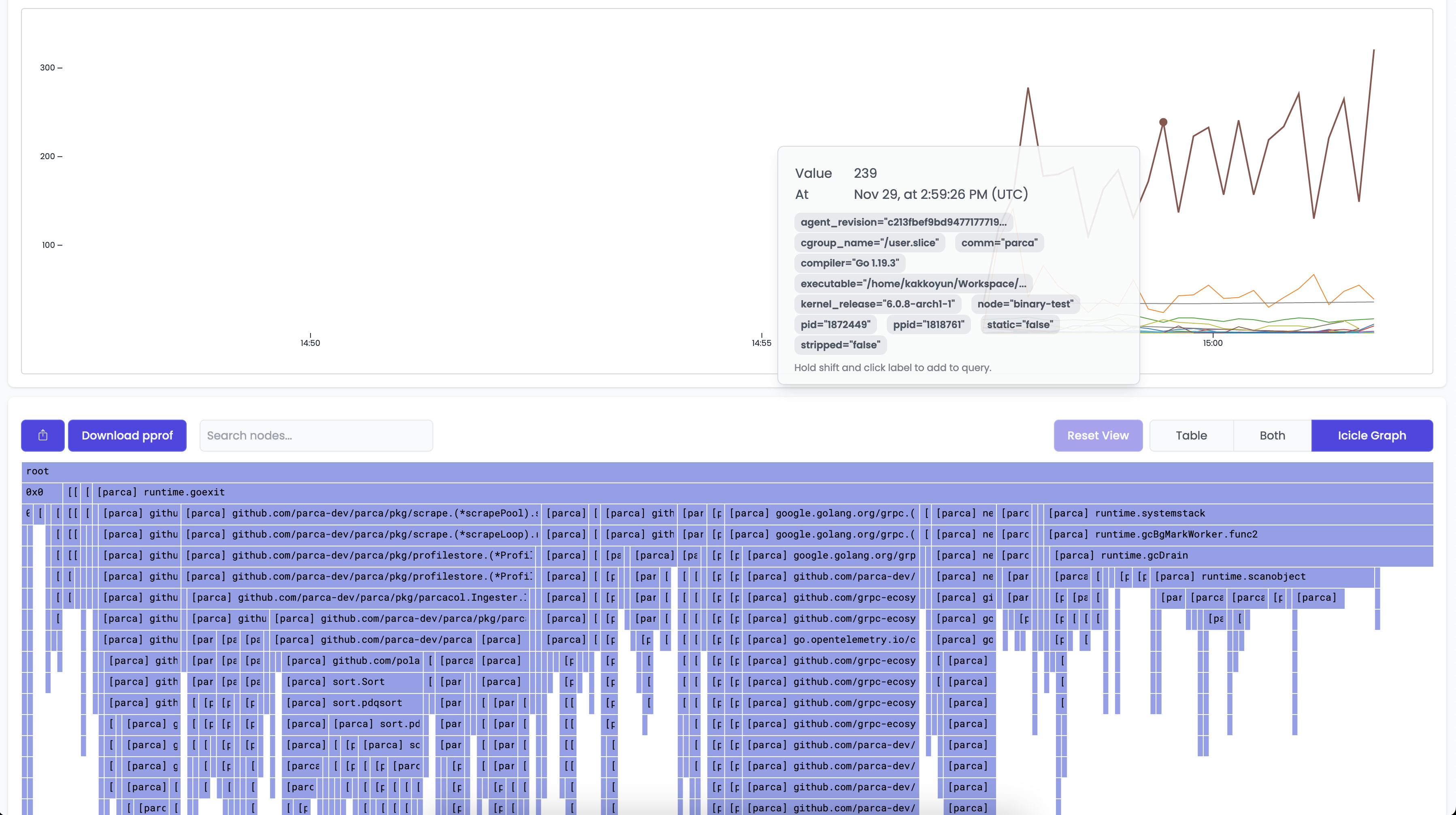Parca Agent from Snapcraft
You can install Parca Agent using the snap package.
sudo snap install --classic parca-agent
The snap has two primary modes of operation, one-shot or service.
Invoking parca-agent manually
parca-agent --help
Usage: parca-agent
Flags:
-h, --help Show context-sensitive help.
--log-level="info" Log level.
--log-format="logfmt" Configure if structured logging as JSON or as logfmt
--http-address="127.0.0.1:7071" Address to bind HTTP server to.
--version Show application version.
#...
You can find more information about invoking parca-agent manually in the binary installation docs.
Using the parca-agent service
The snap package also ships with a minimally configurable service that is managed by snapd.
To get started without any customisation, once the snap is installed, invoke:
sudo snap start parca-agent
This will start parca-agent on http://localhost:7071.
There are a few config options available for the snap service:
sudo snap get parca-agent
Key Value
http-address :7071
log-level info
node test
remote-store-address grpc.polarsignals.com:443
remote-store-bearer-token
remote-store-insecure false
Each can be customised individually. If a config value is changed, the service must be restarted for the changes to take effect. For example:
# Change the bind port
sudo snap set parca-agent http-address=:8081
# Restart the service
sudo snap restart parca-agent
You can view the parca-agent service logs using the snap logs command:
sudo snap logs parca-agent
2023-12-12T08:51:38Z systemd[1]: Started Service for snap application parca-agent.parca-agent-svc.
2023-12-12T08:51:38Z parca-agent.parca-agent-svc[1405]: ooooooooo. .o. .
2023-12-12T08:51:38Z parca-agent.parca-agent-svc[1405]: `888 `Y88. .888. .o8
2023-12-12T08:51:38Z parca-agent.parca-agent-svc[1405]: 888 .d88' .oooo. oooo d8b .ooooo. .oooo. .8"888. .oooooooo .ooooo. ooo. .oo. .o888oo
2023-12-12T08:51:38Z parca-agent.parca-agent-svc[1405]: 888ooo88P' `P )88b `888""8P d88' `"Y8 `P )88b .8' `888. 888' `88b d88' `88b `888P"Y88b 888
2023-12-12T08:51:38Z parca-agent.parca-agent-svc[1405]: 888 .oP"888 888 888 .oP"888 .88ooo8888. 888 888 888ooo888 888 888 888
2023-12-12T08:51:38Z parca-agent.parca-agent-svc[1405]: 888 d8( 888 888 888 .o8 d8( 888 .8' `888. `88bod8P' 888 .o 888 888 888 .
2023-12-12T08:51:38Z parca-agent.parca-agent-svc[1405]: o888o `Y888""8o d888b `Y8bod8P' `Y888""8o o88o o8888o `8oooooo. `Y8bod8P' o888o o888o "888"
2023-12-12T08:51:38Z parca-agent.parca-agent-svc[1405]: d" YD
2023-12-12T08:51:38Z parca-agent.parca-agent-svc[1405]: "Y88888P'
2023-12-12T08:51:38Z parca-agent.parca-agent-svc[1405]:
2023-12-12T08:51:38Z parca-agent.parca-agent-svc[1328]: level=info name=parca-agent ts=2023-12-12T08:51:38.368315839Z caller=main.go:502 msg="maxprocs: Leaving GOMAXPROCS=1: CPU quota undefined"
2023-12-12T08:51:38Z parca-agent.parca-agent-svc[1328]: name=parca-agent ts=2023-12-12T08:51:38.447448683Z caller=main.go:724 msg=starting... node=test store=grpc.polarsignals.com:443
Now we can view the active profilers by visiting http://localhost:7071:
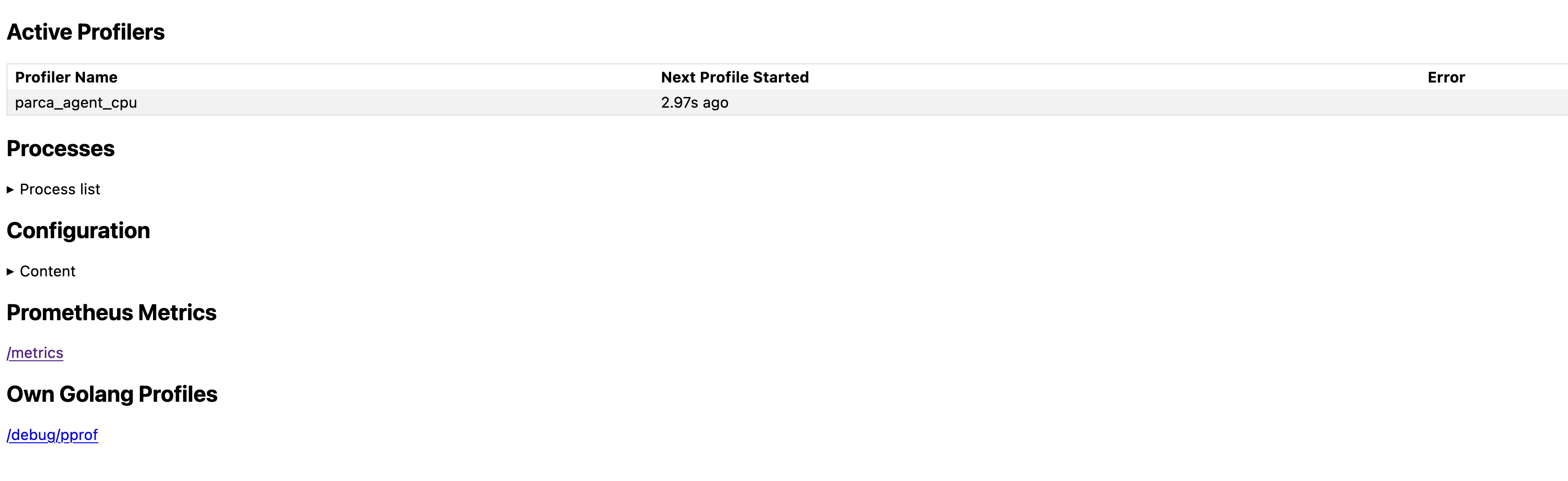
And all the discovered processes:
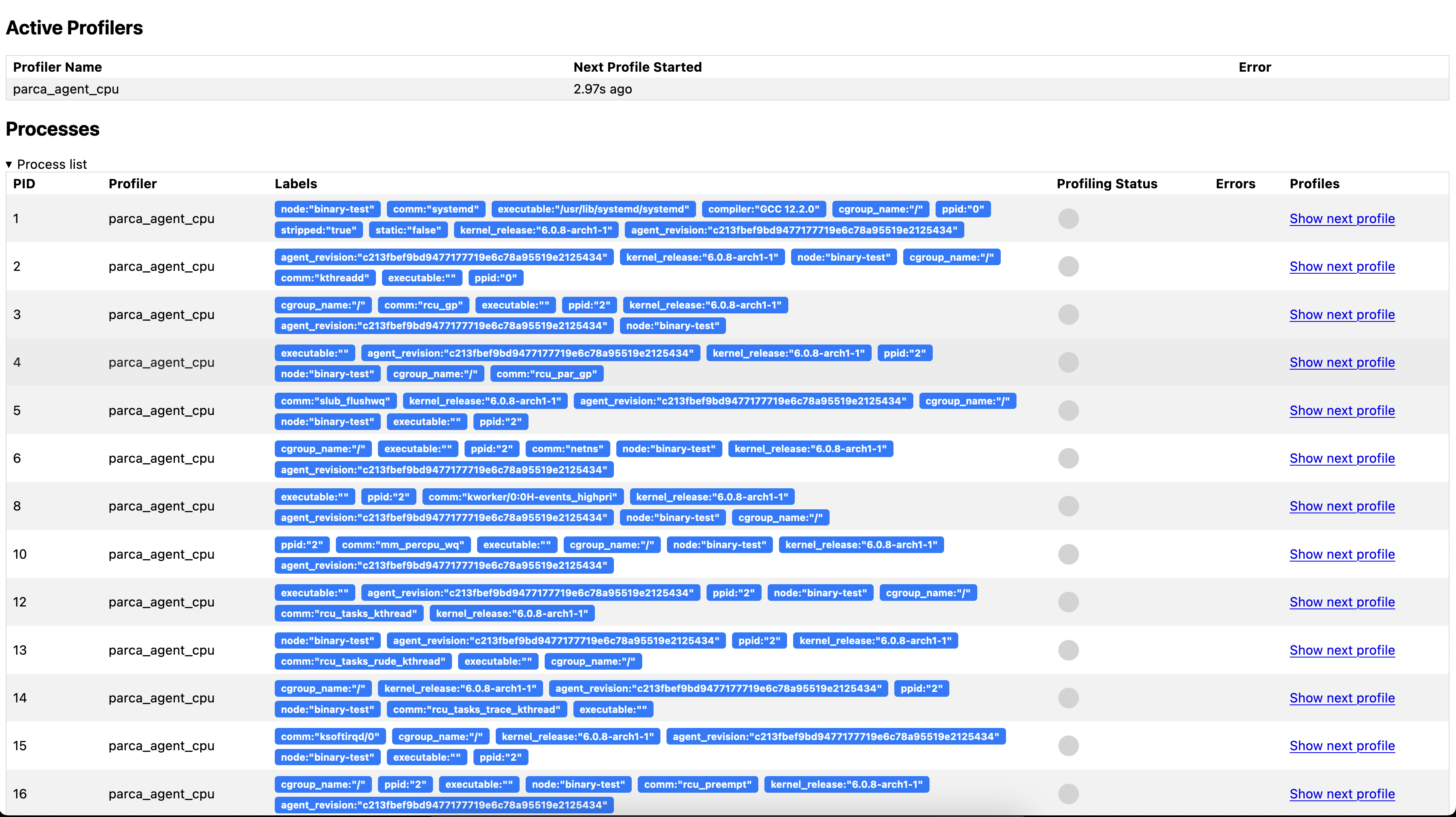
Once Parca and Parca Agent are both running, you can navigate to the web interface on the browser.
You should shortly see the Select profile... dropdown menu populate with the profiles that Parca is retrieving from itself and receiving from the Agent.
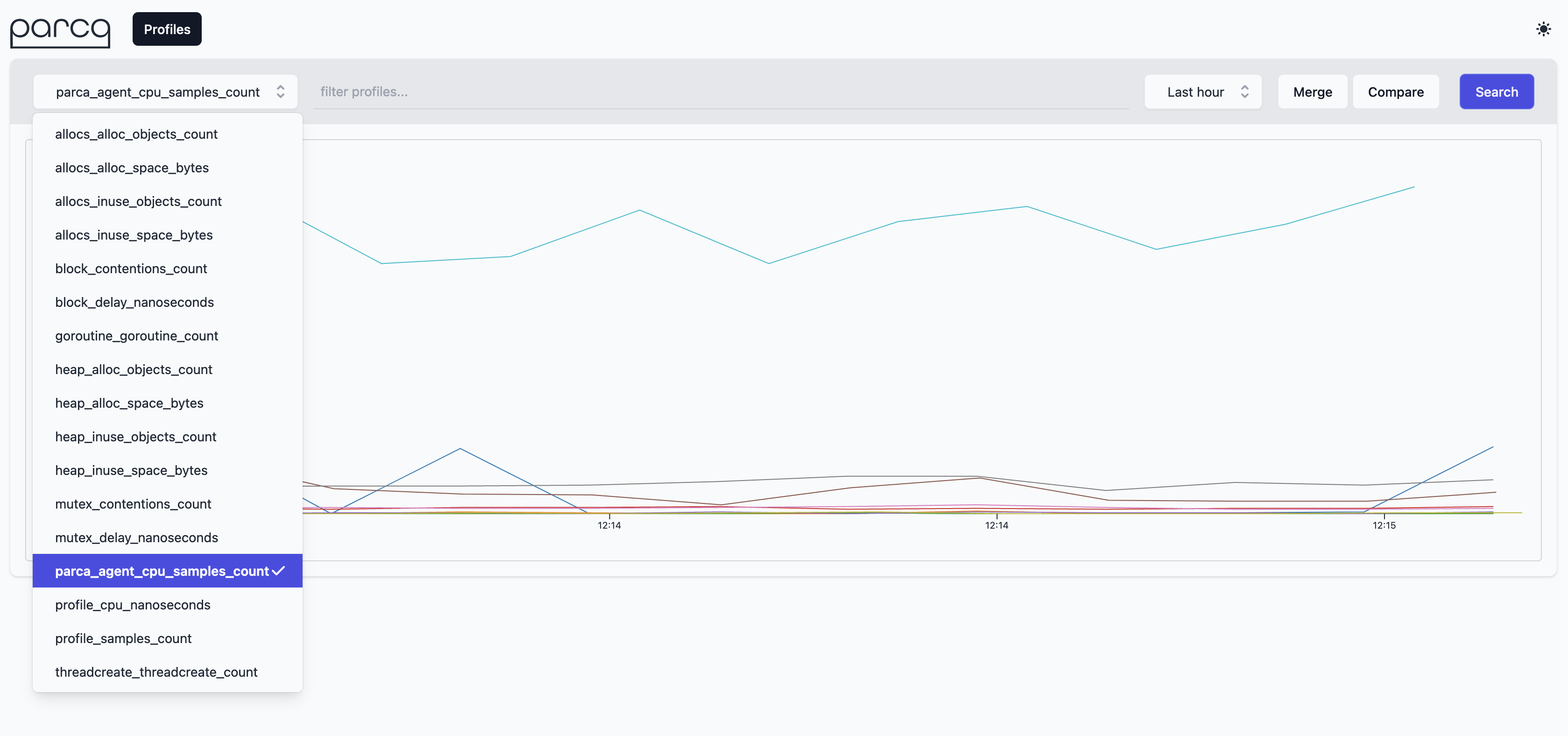
Selecting parca_agent_cpu_sample_count as profile types and clicking the Search button will retrieve the profiles from Parca Agent for the time selection (default Last Hour).